Shopify
หัวข้อทั้งหมดในหน้านี้
รับชำระเงินผ่าน Opn Payments บนเว็บไซต์Shopifyได้ง่ายๆ ไม่มีความชำนาญด้านการเขียนโค้ดก็สามารถทำเองได้
ช่องทางรับชำระเงินที่รองรับ
Alipay CN
Alipay HK
Boost
Credit and Debit Cards
DANA
DuitNow Online Banking/Wallets
DuitNow QR
FPX
GCash
GrabPay
Installments
Installments White-label
Kakao Pay
Maybank QR
Krungsri (KMA)
Bangkok Bank (Bualuang mBanking)
KBank (K PLUS)
Krungthai (KTB NEXT)
OCBC Digital
OCBC PAO
SCB (SCB Easy)
PayNow
PayPay
PromptPay
Rabbit Line pay
ShopeePay
Touch 'n Go
TrueMoney Wallet
กำลังมองหาช่องทางรับชำระเงินที่ยังไม่รองรับบนปลั๊กอินนี้? กรุณาติดต่อทีมงานของเรา
ขั้นตอนการติดตั้ง
ติดตั้งแอปพลิเคชัน Opn Payments และเชื่อมต่อเข้ากับบัญชี Opn Payments ของคุณ
ทำตามขั้นตอนต่อไปนี้ทุกครั้งที่ใช้คีย์เพื่อเชื่อมต่อแอป Opn Payments กับบัญชี Shopify ของคุณอีกครั้ง หากไม่ได้เชื่อมต่ออีกครั้ง จะไม่สามารถรับชำระเงินได้
เลือกเมนู ตั้งค่า บน แดชบอร์ด Opn Payments และเข้าไปที่หน้า แพลตฟอร์มที่รองรับ
อ่านขั้นตอนการติดตั้งและคลิกติดตั้งแอปพลิเคชัน (สามารถอ่านขั้นตอนการติดตั้งและเชื่อมต่อบัญชีได้บนหน้า แพลตฟอร์มที่รองรับ ก่อนติดตั้งได้เช่นกัน)

ระบบจะนำคุณไปที่หน้าต่างของ Shopify Admin เพื่อเข้าสู่ระบบและติดตั้งแอปพลิเคชันบนร้านค้า Shopify ของคุณ
- กรอกอีเมลที่ใช้สมัครบัญชี Shopify
- คลิก Next
- กรอกรหัสและคลิก Login
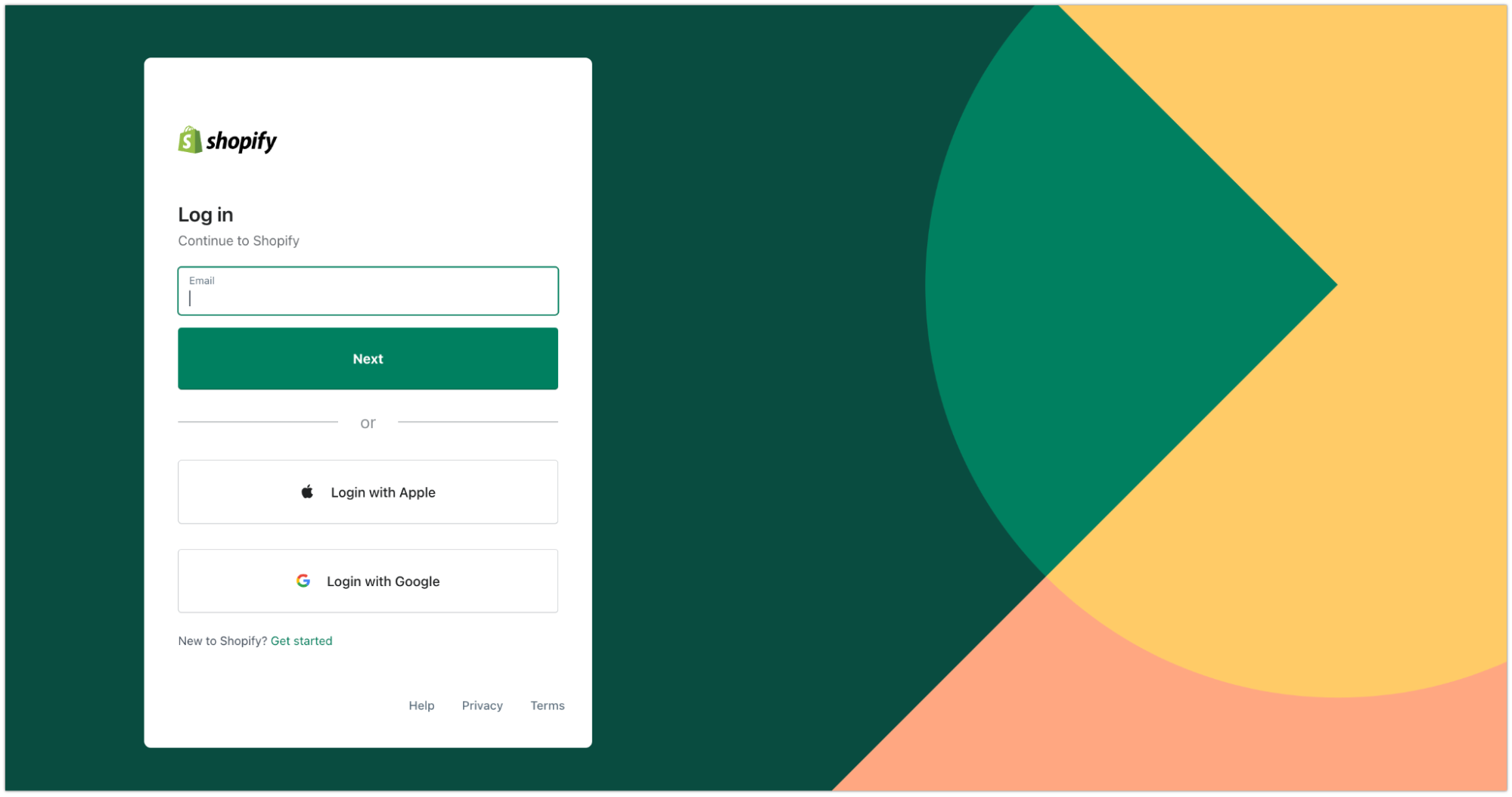
คลิก Connect

คลิก Install app

ระบบจะนำคุณกลับมาที่หน้า แพลตฟอร์มที่รองรับ บนแดชบอร์ด Opn Payments เพื่อให้คุณยืนยันอีกครั้งก่อนทำการเชื่อมต่อแอปเข้ากับทีมและบัญชีของ Opn Payments (หากจำเป็นต้องเปลี่ยนทีม ควรเปลี่ยนภายในขั้นตอนนี้) คลิก ยืนยัน เพื่อไปยังขั้นตอนต่อไป

รอประมาณ 3 วินาที แล้วระบบจะนำคุณไปยังหน้าจอ Shopify Admin

ทำตามขั้นตอนดังนี้:
- เลือกช่องทางการชำระเงินคุณที่ต้องการเชื่อมต่อจากรายชื่อช่องทางที่รองรับ
- ปิดโหมดทดสอบ (Test mode)
- คลิก Activate Omise Payments เพื่อเริ่มรับชำระเงินผ่านช่องทางการชำระเงินที่เลือกไว้ข้างต้นบนร้านค้า Shopify ของคุณ

การตั้งค่า
ปิดการใช้งานช่องทางการชำระเงิน 'Opn payment (Credit/debit cards)' ที่ยุติการให้บริการแล้ว
คลิก Settings เลือก Payments แล้วเลือก Opn payment (Credit/debit cards) จากนั้นคลิก Manage

คลิก Deactivate Opn payment (Credit/debit cards) tเพื่อยกเลิกการใช้งานช่องทางการชำระเงินนี้บนร้านค้า Shopify ของคุณ

เปลี่ยนโหมดการใช้งาน
- เปลี่ยนโหมดการใช้งานในหน้าแดชบอร์ด Opn Payments (Test/ Live Mode)

- ไปที่หน้า Shopify Admin
- เลือก Settings
- เลือก Payment
- คลิก Manage ในส่วน Supported payment methods

เลือก Manage ในหน้า Account Status

ในหน้า หน้าแพลตฟอร์มที่รองรับ คลิก ยืนยัน เพื่อเชื่อมต่อแอปพลิเคชันกับบัญชีและทีมของคุณ

ในหน้าต่างของ Shopify Admin ให้ทำตามขั้นตอนดังนี้:
เลือก Enable test mode.
คลิก Save เพื่อบันทึกการตั้งค่า

การตัดวงเงินด้วยตัวเอง (Manual Capture)
วีธีการชำระเงินบางวิธี เช่น ทรูมันนี่และการผ่อนชำระ ไม่รองรับการการตัดวงเงินด้วยตัวเอง (Manual Capture) ซึ่งเมื่อร้านค้าตั้งค่าการชำระเงินเป็นการตัดวงเงินด้วยตัวเอง (Manual Capture) จะส่งผลให้คำสั่งซื้อขึ้นสถานะใน Shopify ว่ายังไม่ชำระเงิน (capture is pending) ถึงแม้ว่าจะตัดวงเงินสำเร็จแล้วก็ตาม
ร้านค้าจำเป็นต้องแก้ปัญหาดังกล่าวด้วยตัดวงเงินด้วยตนเองตามขั้นตอนต่อไปนี้
ไปที่รายการธุรกรรมที่ยังไม่ตัดวงเงินในแบ็กเอนด์ของ Shopify แล้วคลิก Capture payment

กรอกจำนวนเงินแบบเต็มจำนวน แล้วคลิก Accept

หมายเหตุ: ร้านค้าตั้งค่าการชำระเงินเป็นการตัดวงเงินด้วยตัวเอง (Manual Capture) จำเป็นต้องตัดวงเงินแบบเต็มจำนวนก่อนที่จะยกเลิกคำสั่งซื้อดังกล่าวได้
การเปิดใช้งาน 3DS
หากต้องการรับชำระเงินผ่าน 3DS (ระบบ 3-D Secure) กรุณาติดต่อเราเพื่อเปิดใช้งาน 3DS ในบัญชีของคุณ ปลั๊กอินนี้สามารถรองรับได้ทั้งการรับชำระเงินแบบ 3DS และ non-3DS
ช่วยเหลือ
หากพบปัญหาในการใช้งาน กรุณาติดต่อเรา